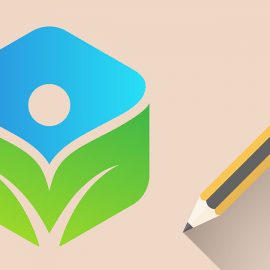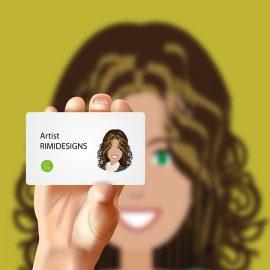10 Common Photoshop Mistakes
When working daily in Photoshop, what we do becomes automated and subconcious. But ask yourself whether your work habits are holding you back and making you less productive and affecting the quality of your work.
Here are 10 of the most common mistakes designers make when using Photoshop. If you recognise any of these in your own workflow, it’s time to make a change.
1. Failing to use shortcuts
Learning shortcuts is an enormously important way to save time and energy as a designer. It might sound like a lot of effort but learning them will increase your workflow exponentially. You can also create your own shortcuts in Photoshop by selecting Edit and then Keyboard Shortcuts. You can even go further and create your own Photoshop scripts.
2. Forgetting to save regularly
A common mistake people make when working in any software is forgetting to save and consequently losing all your work when there’s a power cut or hardware malfunction.
3. Not using layers and folders
A central feature of Photoshop, layers make a project easier to edit, duplicate and more. A common mistake that beginners make is to fail to create enough layers, only to regret it later when they realise it’s quicker to start again than edit what they’ve done.
More experience designers know not to fall into that trap but what they still often fail to do is to organise their layers and structure them into folders properly.
Again, this may seem like a lot of unnecessary work, but it will help massively keeping your project organised and save you much time and hassle over the long term. Plus, if you ever have to hand over your work to another designer, they’ll love you for it.
4. Making permanent adjustments
Similar to point 3, making permanent adjustments to the pixels within projects without the ability to go back and change things at a later time is a classic mistake to make. To avoid this, you’re usually better off using layer masks instead of the eraser tool. Also, use smart objects rather than rasterised layers.
5. Relying too much on stock images
There are times when using stock images makes sense for a designer working on a project in Photoshop. At other times, it’s much better (and may even be quicker) to shoot or illustrate the image yourself. When you do use stock images, make sure the images are relevant and that you use your Photoshop smarts to improve the image where necessary.
6. Defaulting to CMYK
Believe it or not, designing in CMYK mode in Photoshop is not always the best way to go, especially when it comes to print work.
Using CMYK during design can be limiting, as certain functions and filters do not work, and the file size will be bigger. Sometimes working in RGB mode with colour proofing on is a better way to work and then the file can be converted to CMYK closer to the final stages.
7. Going overboard with retouching
We’ve all seen examples where a designer has got a bit overzealous with the airbrush in Photoshop. Whether we’re talking about removing ‘clutter’ from a landscape or smoothing a model’s skin, it’s important not to get too carried away with trying to make an image too ‘perfect’.
Paradoxically, going too far down that road will actually make it look fake and uninteresting.
8. Using Photoshop for everything
Photoshop is a very versatile tool but isn’t necessarily the perfect software for every design task. For example, if you’re creating a vector-based logo, you’re much better off using Illustrator.
9. Using desaturate to convert black and white images
Choosing the Image>Adjustments>Desaturate function in Photoshop does exactly what it suggests and desaturates all the colour from an image, leaving you with a black and white version. However, this can often result in a flat, lifeless photograph.
A much richer image can be produced by choosing Image >Adjustments>Channel Mixer. Check off Monochrome and then adjust the Red, Green and Blue channel sliders until you achieve the desired result.
10. Working in 72 dpi
Photoshop’s default resolution is 72 dpi (dots per inch), which for the most part is fine for the web. But this resolution should not be used for print.
At the beginning of a project, ensure that your dpi is set correctly for the type of work you’re doing (print is typically 300 dpi), as increasing the resolution at a later date can lead to work appearing pixelated and cause problems when printing.
SOURCE: Creative Bloq