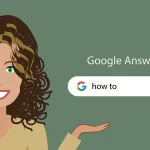Adding Copyright Info To Your Images With Photoshop
If you’re a professional photographer or a graphic designer, who earns a living from your images or uses them to attract new clients, uploading them to the web for all to see isn’t enough. You also need to make sure your contact and copyright information is included with each image so anyone who’s interested can see who owns the photo and how to contact you for more details.
Photoshop’s File Info command makes it easy to embed this information directly in the image file itself so that your copyright information will travel right along with it. Select the File Info from the File menu and then choose File Info:
Go to File > File Info
This opens the File Info dialog box. Details added to an image, like our name and copyright info, are what’s known as metadata, which simply means “additional information” about something. There’s lots and lots of metadata than can be included in an image file.
To add copyright information to our photos, the only metadata category we need to worry about is the very first one, Description. The Description panel contains fields for entering all of our important information, like our name, a description of the image, keywords to help people find the image in a search, copyright details, and so on.
The Keywords field is very important because giving the image meaningful keywords will make it much easier for people to find it when searching for photos that contain one or more of those subjects. Enter either a semicolon or a comma after each keyword to separate them from each other. Make sure to use meaningful keywords to describe the contents of your image.
Note that the Copyright Status is set to Unknown by default. Choose Copyrighted from the list that appears but keep in mind that simply claiming that your image is copyrighted isn’t the same as actually applying for a legal copyright. However it’s usually enough to keep most honest people from using the image without your permission. Next enter your copyright information into the Copyright Notice field. You’ll usually want to include the copyright symbol followed by the year and then your name. To add the copyright symbol, on a PC, press and hold your Alt key and enter 0169 on the numeric keypad of your keyboard. On a Mac, just hold down the Option key and press the letter G on your keyboard.
Last, but certainly not least, is the Copyright Info URL field. Enter the URL of the website you want people to visit to find out more information about you and your work. Once you’ve entered the URL, it’s a good idea to click on the Go to URL button to the right of the field to make sure you’ve entered the website address correctly.
Once you’ve entered all of your information and have double-checked everything to make sure it’s all correct, click on the OK button in the bottom right corner of the File Info dialog box. To permanently embed the new information with the image file, we need to save the image itself.
Finally be aware that certain social media sites like Facebook, Twitter and Flickr consistently remove metadata and copyright information from the images we upload, while others like Pinterest, Tumblr and Google+ preserved metadata. What this means for you is that you should take the time to embed ownership information in your important digital files, and then steer clear of those sites that remove your photos’ metadata.
SOURCE: Photoshop Essentials