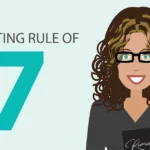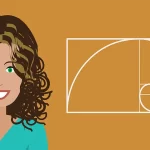Photoshop Tutorial – Using the Motion Blur Filter

 The motion blur filter in Photoshop can be used to create an amazing effect by giving the sense of motion to an image. This video tutorial will teach you how to blur the background of a photo while keeping the subject sharp using the motion blur filter in Photoshop.
The motion blur filter in Photoshop can be used to create an amazing effect by giving the sense of motion to an image. This video tutorial will teach you how to blur the background of a photo while keeping the subject sharp using the motion blur filter in Photoshop.