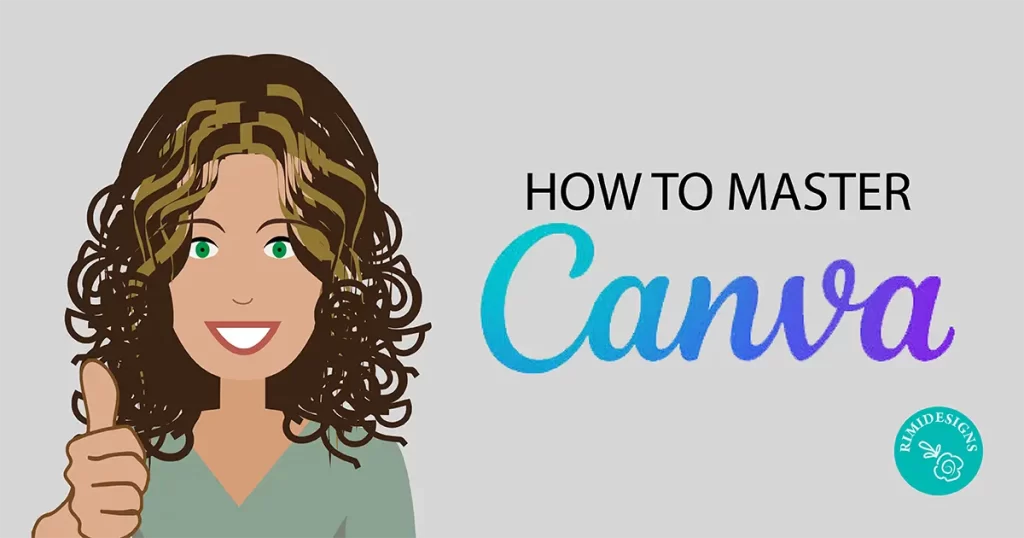
How to Master Canva: A Comprehensive Guide
Canva has revolutionised the way we approach graphic design, making it accessible to everyone, regardless of their experience or skill level. Canva provides all the tools you need to produce professional-quality designs.
Here’s a step-by-step guide to mastering Canva and unlocking your creative potential.
1. Getting started with Canva
Sign up and log in
First things first, head to the Canva website or download the Canva app from your preferred app store. Sign up for a free account using your email, Google or Facebook.
Once you’re logged in, you’ll be greeted by the user-friendly interface.
Explore the dashboard
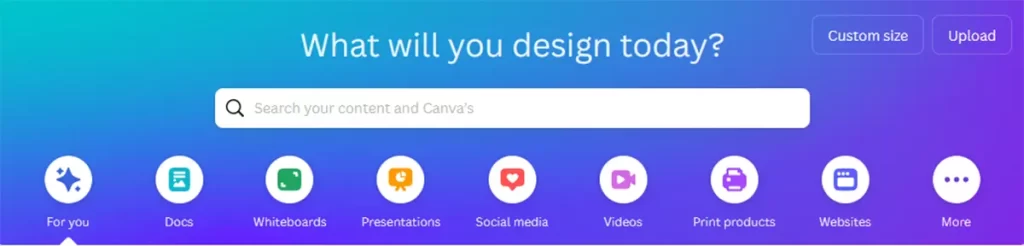
The Canva dashboard is where the magic begins. Here, you can access templates, your designs and brand kits. Spend some time familiarising yourself with the layout and options available.
2. Understanding Canva’s interface
The home page
The home page features a variety of templates sorted by category. From social media graphics to business cards, there’s a template for every need.
Use the search bar to find specific templates or browse through the categories to get inspired.
The editor
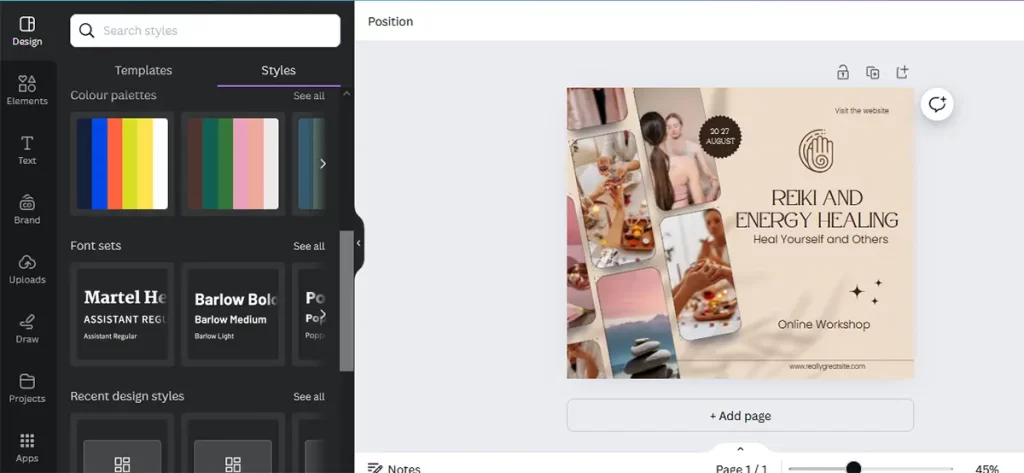
Once you select a template or create a new design, you’ll be taken to the editor. The editor is where you customise your designs.
On the left-hand side, you’ll find elements like text, photos and graphics. The top bar includes options to adjust fonts, colours and other design elements.
3. Using templates
Choosing the right template
Canva offers thousands of templates. To find the perfect one, think about the purpose of your design. Are you creating an Instagram post, a brochure or a business card?
Use the search function or browse the categories to find a template that suits your needs.
Customising templates
Once you’ve selected a template, customise it to fit your brand or personal style. Change the text, adjust colours and swap out images. Canva’s drag-and-drop functionality makes it easy to move elements around and create a layout that works for you.
4. Adding and editing elements
Text
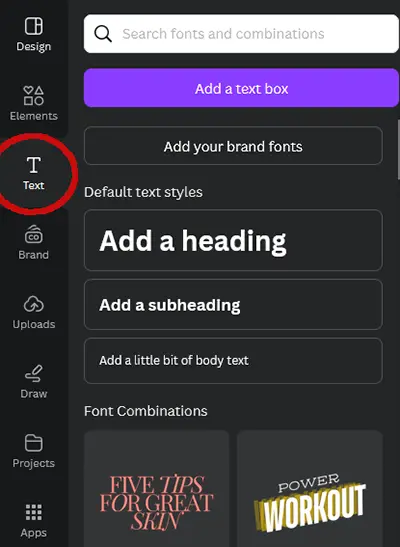
Adding text is simple. Click on the “Text” tab on the left sidebar and choose from various text boxes and font combinations.
Edit the text by clicking on it and typing your content. Use the toolbar at the top to change the font, size, colour and alignment.
Images and graphics
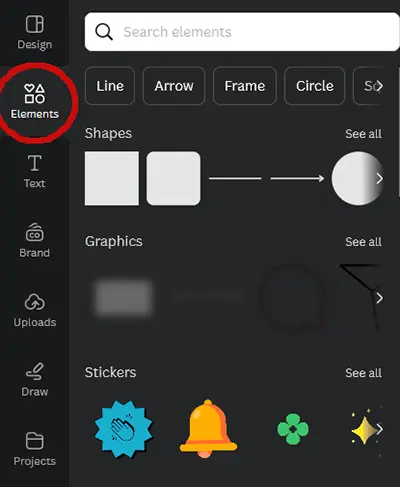
Canva provides an extensive library of free and premium images and graphics. Click on the “Photos” or “Elements” tab to browse through the options. You can also upload your images by clicking the “Uploads” tab.
Shapes and lines
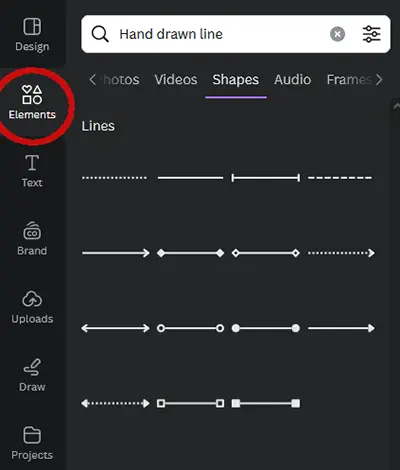
Shapes and lines can enhance your design by adding structure and emphasis. Find them under the “Elements” tab and drag them into your design. Adjust their size, colour and position, as needed.
5. Using advanced features
Brand Kit
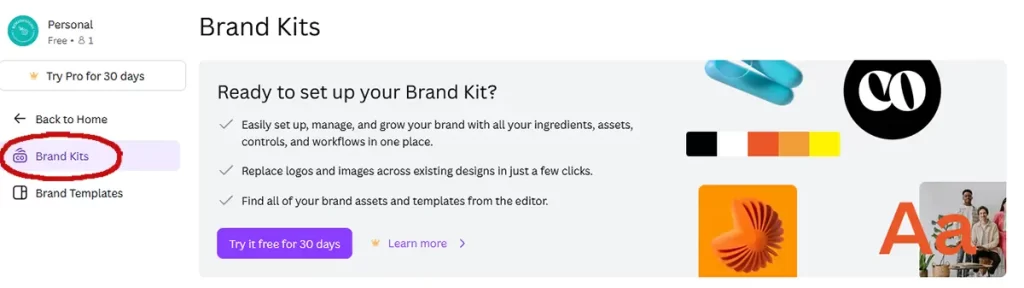
If you’re using Canva for business, the Brand Kit is a game-changer. It allows you to upload your brand’s colours, logos and fonts, ensuring consistency across all your designs. Access the Brand Kit from the home page and start customising it to reflect your brand identity.
Animations
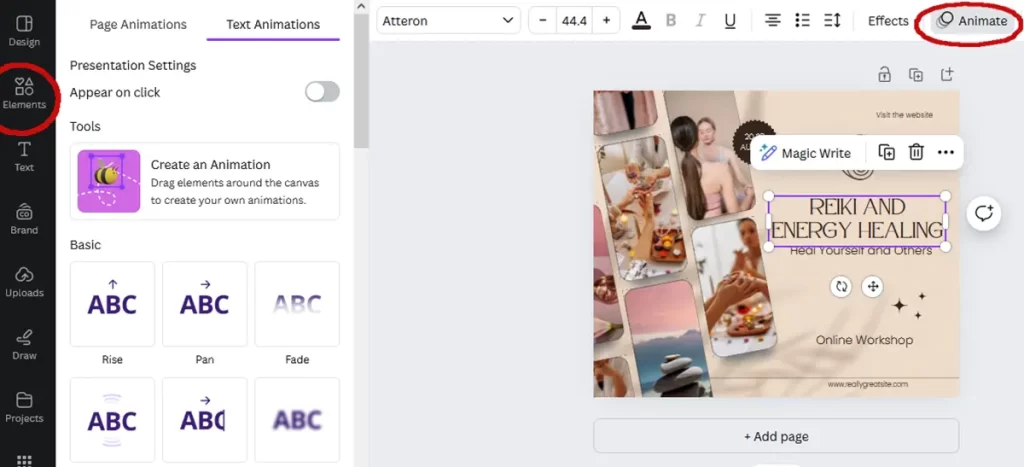
Bring your designs to life with animations. Click on an element and select “Animate” from the toolbar to add motion effects. This feature is perfect for creating engaging social media posts and presentations.
Collaboration
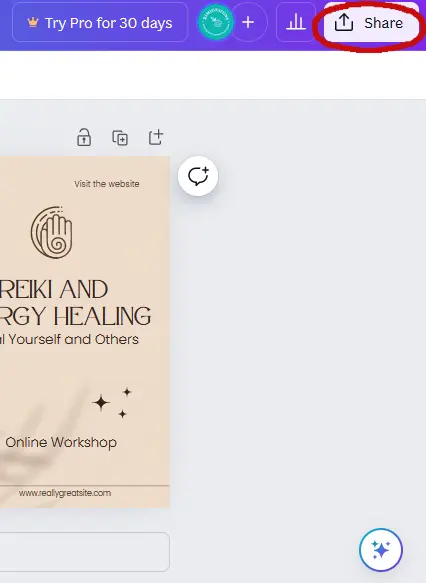
Canva makes it easy to collaborate with others. Share your design with teammates or clients by clicking the “Share” button. You can give them editing or viewing access and even leave comments directly on the design.
6. Downloading and sharing your designs
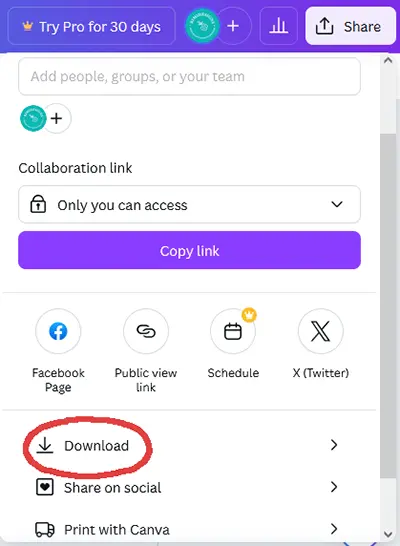
Once you’re happy with your design, it’s time to download and share it.
Click the “Download” button in the top right corner and choose your preferred file format. Canva offers options like PNG, JPG, PDF and more. You can also share your design directly to social media platforms or via a link.
7. Continuous learning and inspiration
Canva is constantly evolving, with new features and updates regularly being added. Keep up to date by exploring Canva’s blog and tutorials.
Additionally, join Canva communities on social media to get inspiration, tips and support from fellow designers.
Conclusion
Mastering Canva combines creativity with practical skills. By exploring its features, customising templates and continuously learning, you can create stunning designs that captivate and communicate effectively. Dive right in, experiment and let your creativity soar with Canva!



